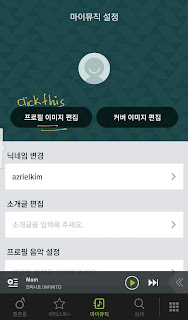So you already have an expired Melon Passes? But I am sure you also have an MP3 of your favorite Korean Songs! (Even non Korean songs will work too!)
So follow this and enjoy playing your MP3 with Melon App! =) =)
Step 1: Click on the Button with Musical Note.
Step 2: Click on the 3rd option (numbered as 2)
Step 3: on the next page, click on the link with musical note to see your MP3 saved in the Device.
Step 5: Adding songs to playlist
If you want to maintain a playlist to organize your MP3s, Add songs to the playlist by clicking on the right lower button. then follow the screenshots.
You can also create new playlist in this portion of the App, or just open existing playlists.
So follow this and enjoy playing your MP3 with Melon App! =) =)
Step 1: Click on the Button with Musical Note.
Step 2: Click on the 3rd option (numbered as 2)
Step 4: If you want to just play everything, Select all and click the play button.
If you click on the play button, this is what you will see in your temporary playlist. You can go to this every time, and just choose shuffle play.
Step 5: Adding songs to playlist
If you want to maintain a playlist to organize your MP3s, Add songs to the playlist by clicking on the right lower button. then follow the screenshots.
How to check your MP3 Playlist?
Step 1: go to main page, click on the mobile icon (third option), on the next page, click the first link.
You can also create new playlist in this portion of the App, or just open existing playlists.
Playing MP3 from the Playlist: Click one song and play this song, it won't move to the next song unless you select all (highlighted) before you click the play button.
To Clear History of playlist, Follow steps below.
Note: make sure you are in this screen, deleting from this list will not remove your MP3s or DCFs.
Important: When doing this, and using Melon App as MP3 player, YOU DO NOT NEED an Internet Connection.