How to Change your Profile Picture
Step 1 - Go to the no. 1 in this photo,
and then No. 2 to open profile
Step 2 - Click Left most button
Step 3 - Click upper most option
Step 4 - Choose from your Phone
Step 5 - Crop according to required size
Step 6 - Click the Middle Part to Save
Step 7 - Change your Banner Background
Step 8 - Choose the Background and Save
Step 8 - You are all Set!
Put a description of yourself in the Second Box Here if you want. =)
Disclaimer: I do not claim ownership of the photos I used. Credit to Owners, thank you for sharing them with us! =) God Bless!

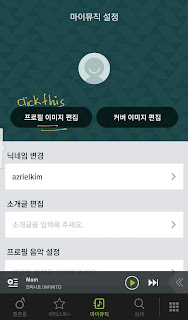







can i change it from the web site
ReplyDelete